Managing your Spaces in Vani
Your Spaces in Vani are where collaboration happens. As your work grows, so does the number of Spaces. Here's how you can manage them efficiently from your listing page and within each Space.
Accessing your Spaces
When you log in to Vani, the listing page shows all the Spaces you're part of.
From here, you can:
-
Create a new Space: Click the Create Space button in the top-right corner
-
Open a Space: Click on any Space to launch it.
-
Import a Space: Bring in boards from Jamboard or Miro using the Import button in the top right.
-
Use the search bar at the top to quickly find a Space, Zone, Frame, or even text inside your Spaces.
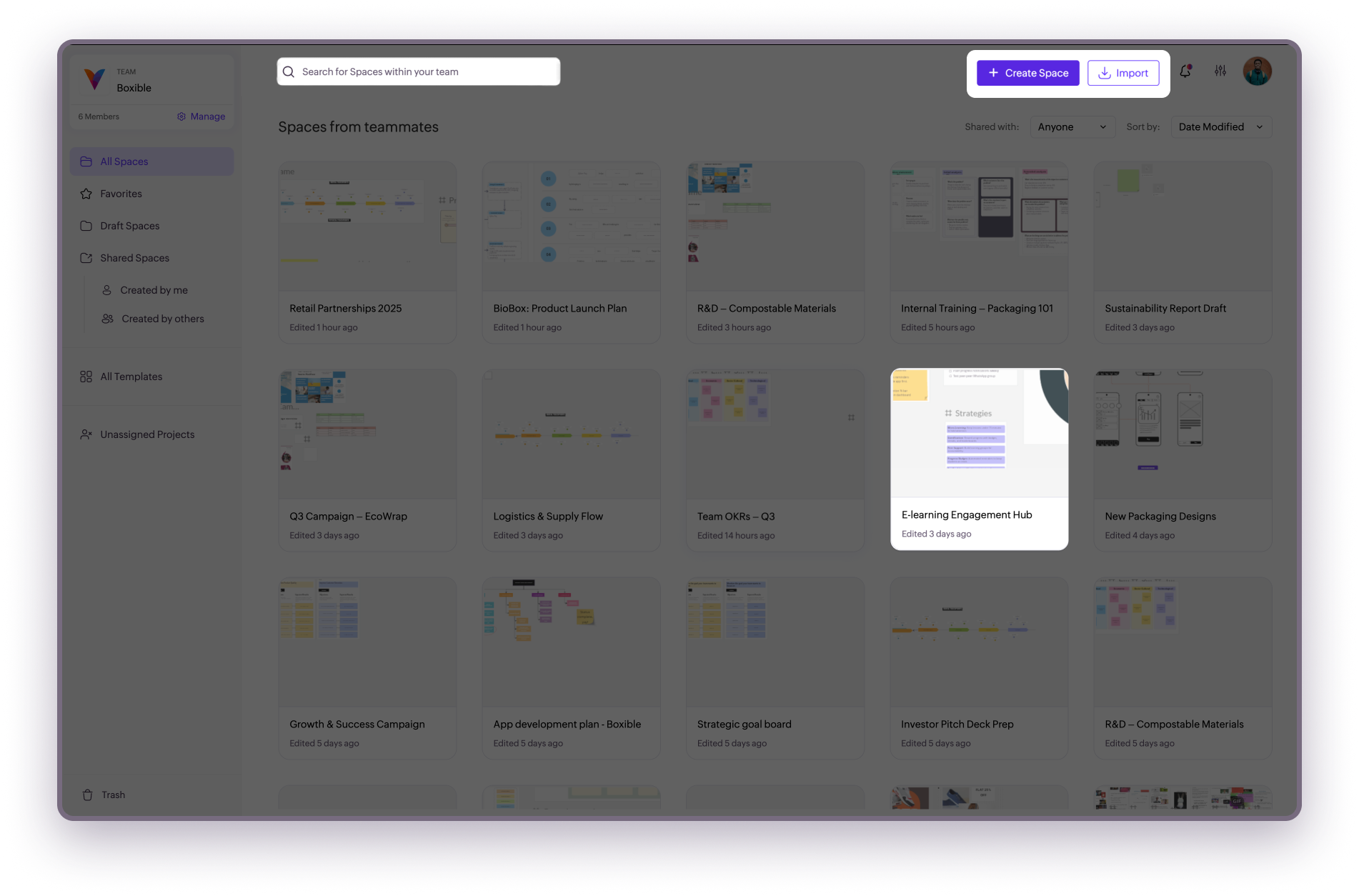
Sort and filter your view
Use the options in the left sidebar to control what you see:
-
All Spaces: View all Spaces in your current team.
-
Draft Spaces: See your personal, unpublished Spaces.
-
Shared Spaces: View all Spaces shared with others.
-
Use the toggle to switch between Created by me and Created by others.
-
Favorites: Access Spaces you’ve starred for quick access
-
Trash: Find deleted Spaces and Zones (recoverable for 30 days)
You can also:
-
Sort Spaces by:
-
Date modified
-
Date Created
-
A-Z
-
Z-A
-
Filter by teammate: Under Shared with, select a teammate to view all Spaces they’re part of.
You'll find sort and filter options on the top, below Create Space.
Manage individual Spaces
Hover over any Space thumbnail and click the ellipsis icon (⋯) to:
-
Add to favorites (You can also simply click the star icon that appears when you hover over the thumbnails)
-
Copy Space link
-
View Space info
-
Duplicate Space
Note: Duplicated Spaces will not include Spacemates or comments. They’ll remain private until shared. -
Rename (Owner and Editors only)
-
Move to trash (Owner only)
Manage from inside a Space
While working inside a Space:
-
Rename it: Click the Space name at the top.
-
Use the Space menu (down arrow next to Vani logo) to:
-
Return to the listing page
-
Open recent Spaces
-
Create a new Space
-
Favorite or duplicate the current Space
-
View the version history of the current Zone (Only for Owners, Organizers, and Editors)
-
Export Frame or a part of the Space as an image or PDF
-
Share the Space with others (only for Owners and Organizers)
What’s next?
Related Articles
Creating a new Space in Vani
In Vani, every project, idea, or plan begins with a Space. You can create a Space from the listing page, while inside another Space, or using a ready-made template. Creating a Space from the listing page The listing page is the first thing you see ...Spaces FAQ
Here are answers to some of the most common questions about using Spaces in Vani. 1. Why can't I edit anything in a Space? Check your access level in the Space. Only Owners, Organizers, and Editors can make changes. If you’ve been added as a ...What is Vani?
Vani is a visual collaboration platform where teams create, meet, and work together on a shared infinite canvas. Whether you're brainstorming for new ideas, mapping workflows, organizing projects, planning campaigns, or reviewing designs together, ...Vani Glossary
A AI (Vani AI): Built‑in AI capabilities in Vani that help teams generate flowcharts, mind maps, and text content from simple prompts. Teams can also use it to summarize content inside a Zone. Admin (Team): A user with Admin permissions at the team ...What is a Space?
A Space is where all the action happens in Vani. It’s your team’s shared hub for brainstorming, planning, creating, and reviewing work together. Each Space opens as an infinite canvas where you can drop your ideas, build workflows, collaborate in ...