Files in Vani
Files in Vani’s Upload panel lets you bring all your important documents, presentations, spreadsheets, and diagrams directly into your Space. By keeping everything in one place, your entire team can work with the same resources without switching between multiple tools or losing track of versions.
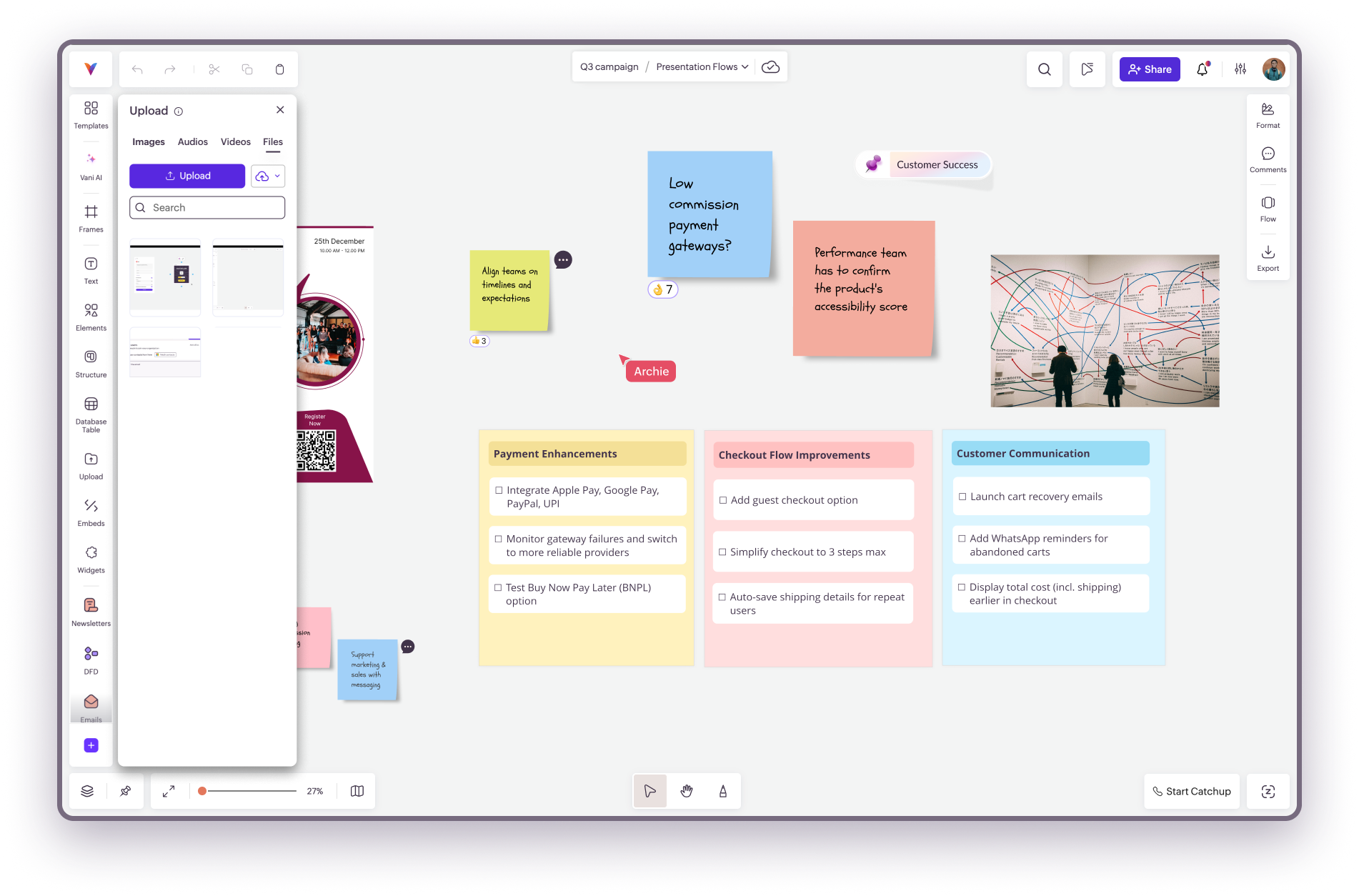
Upload options
When you open the Files tab under Upload, you’ll notice two simple ways to add files:
Upload from your computer
- Click the Upload button and select one or more files from your desktop or folders. The selected files will be uploaded instantly and will appear inside your Space, ready to use.
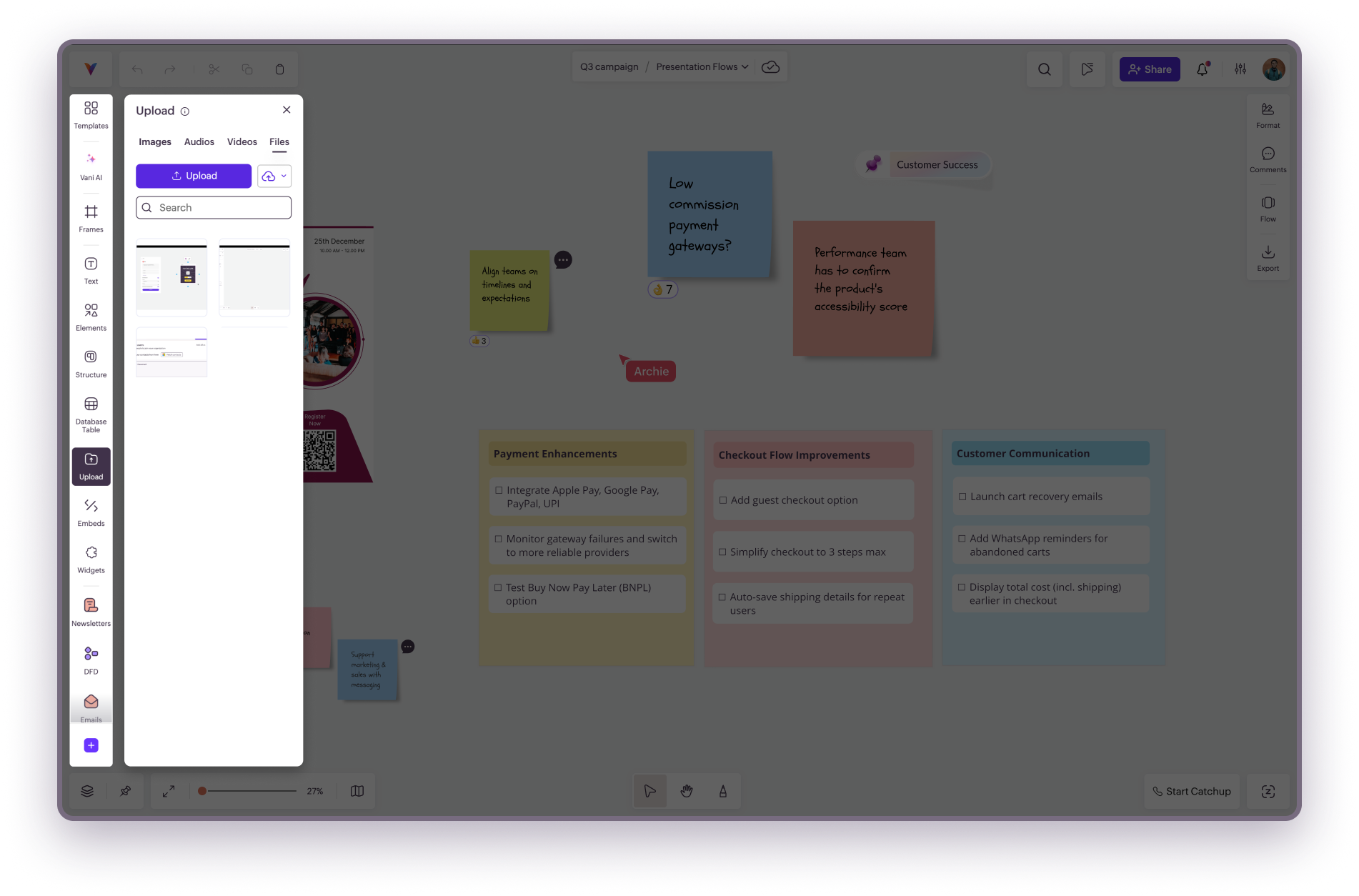
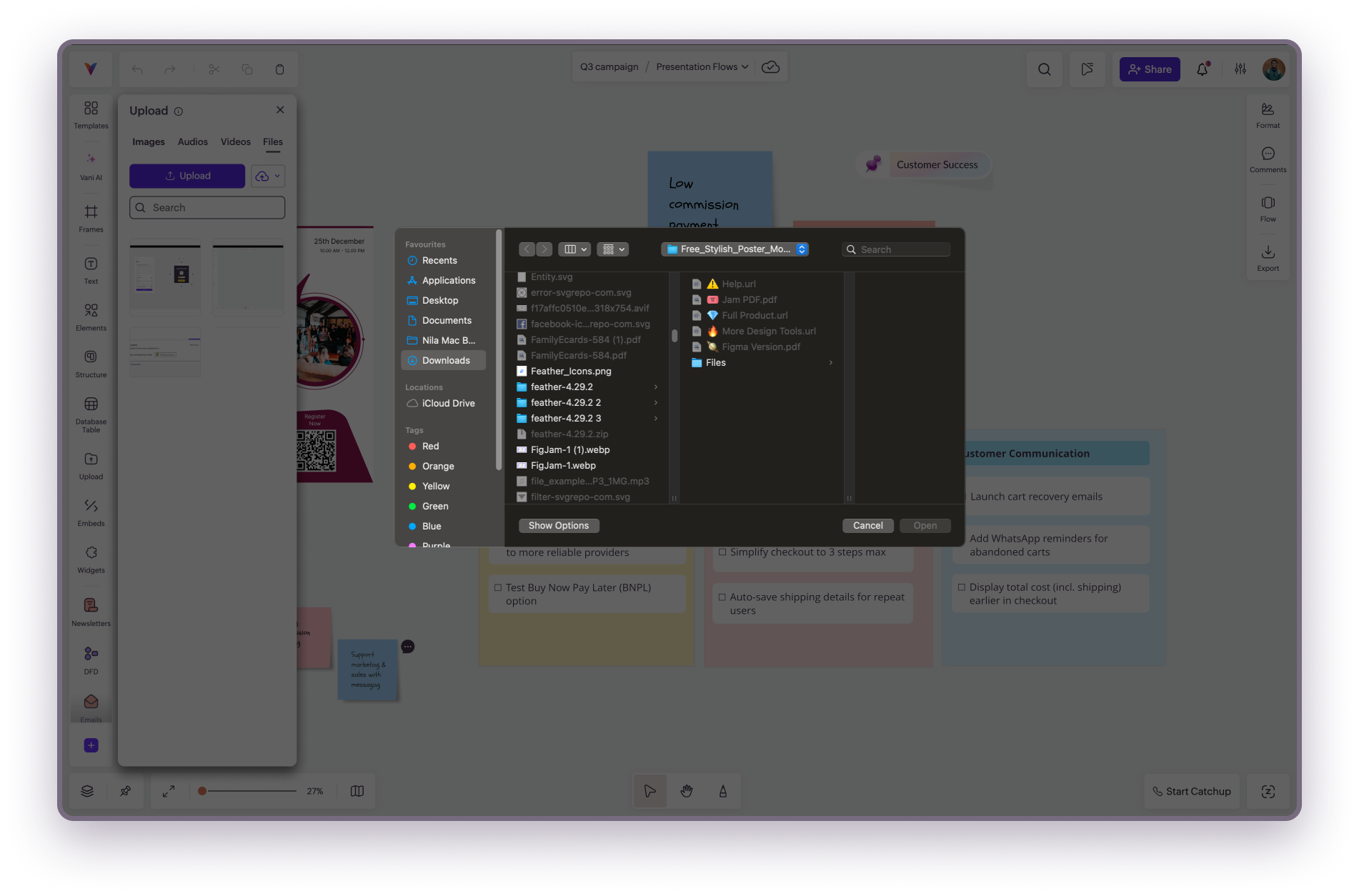
Import from cloud storage
If your files are stored online, you can import them directly into Vani without downloading them first.
- Click the Cloud button and choose between Zoho WorkDrive or OneDrive. After signing in (if prompted), select the files you want to bring in.
- The chosen files will appear in your Space and will be available to all members for collaboration.
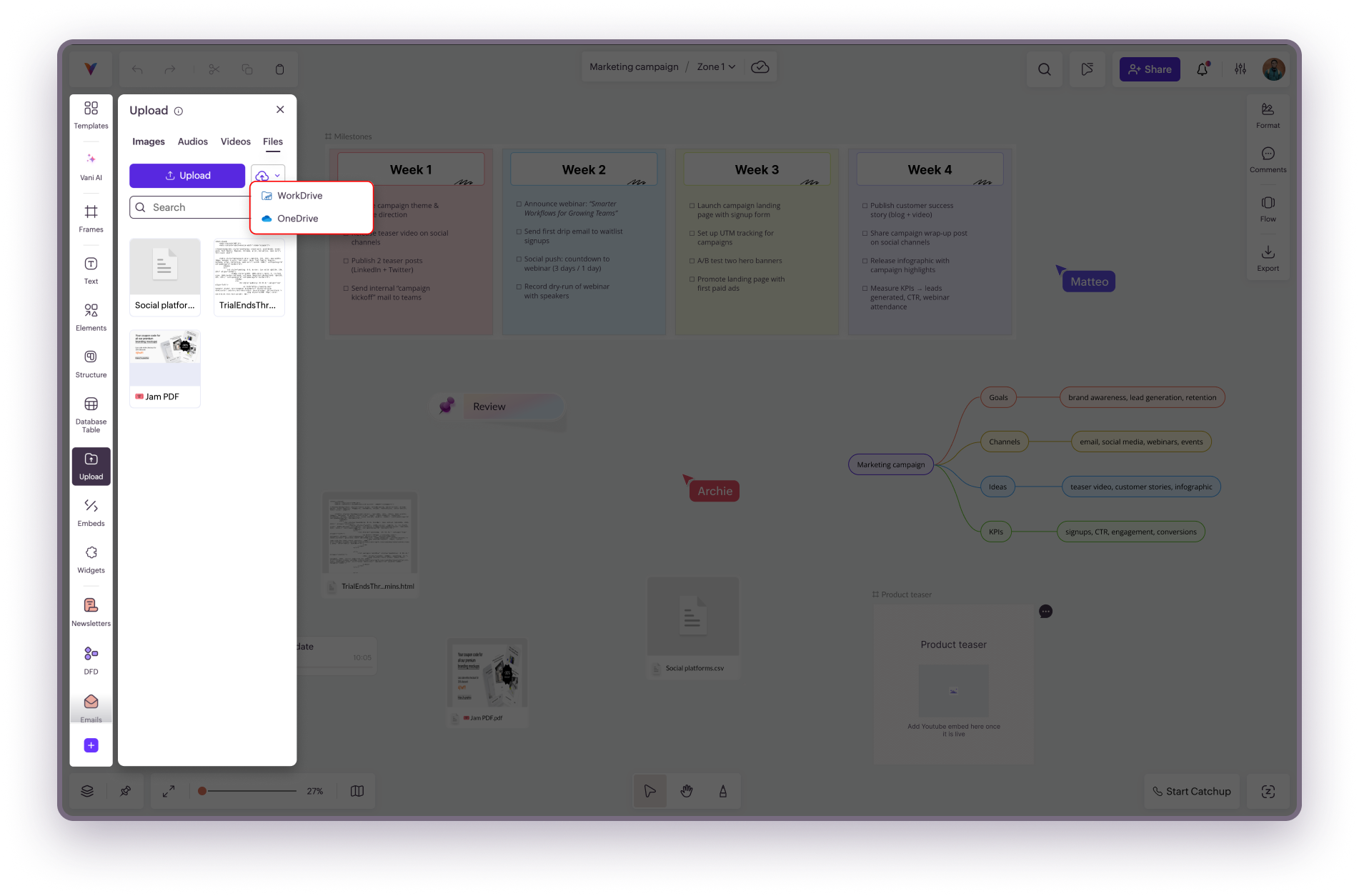
Supported File Types
Vani supports a wide range of file formats so you can centralize all kinds of project content in one place:
- Presentations: .ppt, .pptx, .pps, .ppsx, .odp, .sxi, .key
- Documents and text: .doc, .docx, .docm, .dot, .dotm, .dotx, .odt, .rtf, .txt, .pdf, .adoc
- Spreadsheets: .xls, .xlsx, .xlsm, .tsv, .csv, .ods, .sxc, .numbers
- Diagrams: .drawio_xml, .vsdx
- Web and code files: .html, .css, .js, .java, .json, .py, .xml, .sql, .swift, .cpp, .go, .ts, .rb, .php, .cs, .c, .scala, .vb, .sh, .bash, .pl, .lua, .dart, .rs, .yaml, .yml, .md, .log, .ini, .conf, .erl, .hs, .ml, .hx, .groovy, .vim, .xhtml, .xsl, .st, .f95, .scm, .clj, .cr, .bf, .pali, .ds, .mk, .atom, .coffee, .tex, .properties, .htm, .perl, .golo
Notes
- You can upload multiple files at the same time.
- All uploaded files stay within the Space and are accessible to every member who has access.
- Upload time may vary depending on your internet speed and the size of the files.
Where to go next
Related Articles
Importing files from Jamboard
You can bring your Jamboard files (downloaded Jams in PDF format) into Vani and continue your work without starting over. Import into Vani 1. In the listing page, click Import from the top-left corner. 2. In the dialog box that opens, either: Drag ...Working with media in Vani
Media allows you to bring more context, richness, and engagement into your Space. By adding images, videos, audio clips, and voice notes, you can move beyond plain text and create a more interactive and collaborative workspace. Every media item added ...Importing Microsoft Visio Diagrams into Vani
Vani allows you to seamlessly move your work from Microsoft Visio to Vani, making them collaborative and editable. Note: In Visio, your work is organized as diagrams with pages inside them. In Vani, the equivalent is Spaces with Zones inside them. ...Introduction to Vani AI
Vani AI helps you create, visualize, and summarize faster inside your Space. With AI built right into Vani, you can move from idea to visualization in seconds without switching tools. What you can do Create a mind map from a prompt Create a flowchart ...FAQ: Vani AI
What is Vani AI? Vani AI is built into your Space to help you create and organize ideas faster. It can generate visuals like mind maps and flowcharts, write content, or summarize discussions based on simple prompts. Over time, Vani AI will support ...