Importing Microsoft Visio Diagrams into Vani
Vani allows you to seamlessly move your work from Microsoft Visio to Vani, making them collaborative and editable.
Note: In Visio, your work is organized as diagrams with pages inside them. In Vani, the equivalent is Spaces with Zones inside them. When you import a Visio diagram, it becomes a Space in Vani, and each page comes in as a Zone.
Export from Visio
Export your file in .vsdx format for the best editing support in Vani.
- From the listing page: Hover over the diagram name, click the ellipsis icon, and select Download.
- From inside a diagram: Open the file, click the ellipsis icon near the top-right corner, and select Download.
Supported formats:
- .vsdx – recommended. Preserves shapes, layout, and editable elements.
- PDF – supported, but less editable than .vsdx.
Import into Vani
1. Go to the listing page in Vani.
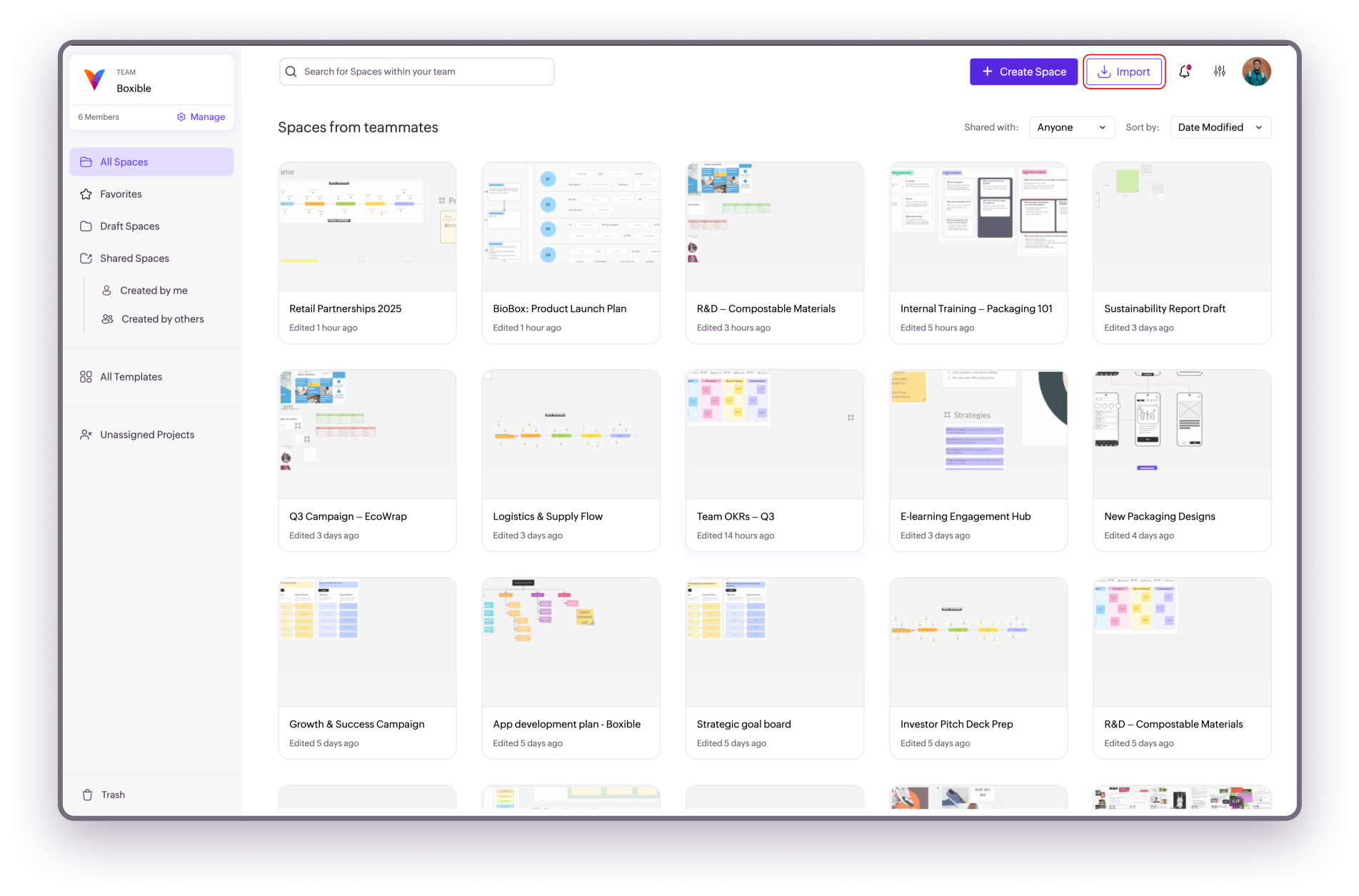
2. Click Import at the top-right.
3. In the dialog box, either drag and drop the .vsdx file, or click Browse to select it from your device.
1. Go to the listing page in Vani.
2. Click Import at the top-right.
3. In the dialog box, either drag and drop the .vsdx file, or click Browse to select it from your device.
Your Visio diagram will be imported as a new Space in Vani, ready for editing and collaboration.
Note: We’re continuously improving Visio imports to make them smoother and easier to edit in Vani. Most elements import well, but you may notice some differences depending on the diagram’s complexity. Our goal is to keep enhancing this so your diagrams feel more natural to work with inside Vani.
Where to go next
Related Articles
Importing projects from Miro
You can bring your Miro boards into Vani and continue collaborating with your team. Export from Miro Open the board you want to export. Click the Share button and select Save as PDF. Choose High quality (vector) for better editing support in Vani. ...Introduction to Vani AI
Vani AI helps you create, visualize, and summarize faster inside your Space. With AI built right into Vani, you can move from idea to visualization in seconds without switching tools. What you can do Create a mind map from a prompt Create a flowchart ...FAQ: Vani AI
What is Vani AI? Vani AI is built into your Space to help you create and organize ideas faster. It can generate visuals like mind maps and flowcharts, write content, or summarize discussions based on simple prompts. Over time, Vani AI will support ...Setting up Vani AI for your organization
Vani AI must be enabled at the team level by an admin before anyone can use it. Once enabled, all teammates in your organization can access AI features across Spaces and Zones. Enable Vani AI To enable Vani AI: Navigate to Settings → Team settings → ...Data use and safety with Vani AI
Control: Only admins can enable or disable the AI feature for the entire team. Data Privacy Generated content may be processed externally by AI systems to create results. Always review sensitive or confidential information before sharing it within ...