Importing projects from Miro
You can bring your Miro boards into Vani and continue collaborating with your team.
Export from Miro
- Open the board you want to export.
- Click the Share button and select Save as PDF.
- Choose High quality (vector) for better editing support in Vani.
Import into Vani
1. In the listing page, click Import at the top right corner
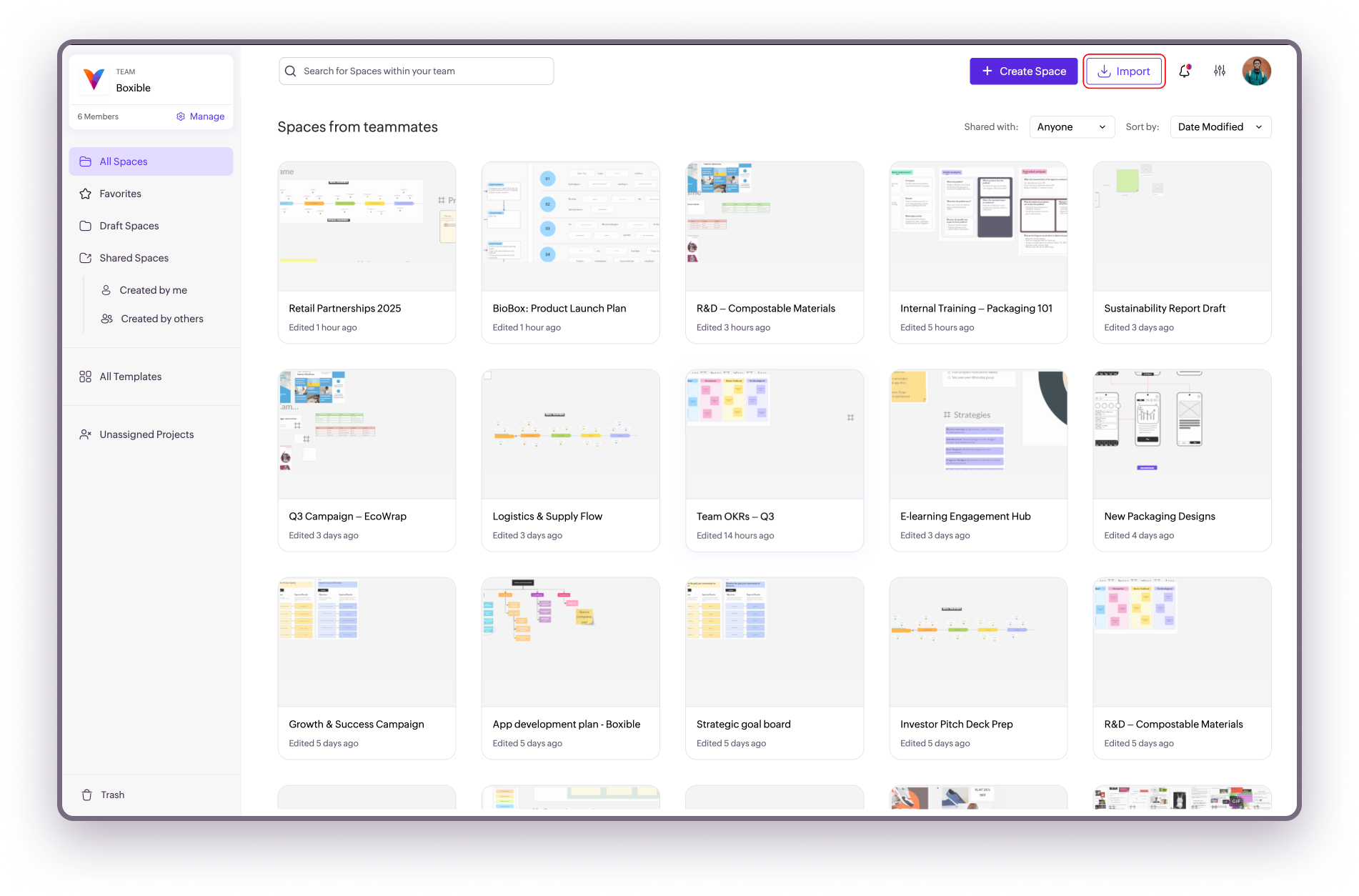
2. In the dialog box, do one of the following:
- Drag and drop your exported Miro board.
- Click Browse files to upload them from your device.
Your board will be imported as a new Space in Vani.
Where to go next
Related Articles
Exporting your work from the Space
You can export your work from Vani as an image (PNG) or a PDF. You can export single elements, multiple elements, frames, or a custom area of the canvas. There are two ways to export: From the Export option in the toolbar or Space menu From the ...Importing Microsoft Visio Diagrams into Vani
Vani allows you to seamlessly move your work from Microsoft Visio to Vani, making them collaborative and editable. Note: In Visio, your work is organized as diagrams with pages inside them. In Vani, the equivalent is Spaces with Zones inside them. ...Importing files from Jamboard
You can bring your Jamboard files (downloaded Jams in PDF format) into Vani and continue your work without starting over. Import into Vani 1. In the listing page, click Import from the top-left corner. 2. In the dialog box that opens, either: Drag ...Embedding content in your Space
You can enrich your Space by embedding content from external apps. Embeds allow you to bring in references, inspirations, and live documents without leaving Vani. This makes it easier for your team to view and interact with relevant resources while ...Create a flowchart with Vani AI
Flowcharts help you visualize steps, decisions, and outcomes in a process. They’re useful for mapping workflows, planning projects, or explaining systems in a clear sequence. Vani AI makes it easy to create clean, professional flowcharts using simple ...