Moving around the Space
In Vani, there are multiple ways to navigate your Space. Whether you’re tracking ideas, exploring different areas, or collaborating with teammates, you can move around quickly without losing your place on the infinite canvas.
Use these tools to move across the canvas and quickly access the areas you need:
- Minimap – See an overview of the canvas and jump to any area.
- Hand tool – Move around without selecting objects.
- Zoom controls – Zoom in or out to adjust your view.
- Pins – Mark and return to important points (see Pins and hyperlinks).
- Live cursor – Follow a teammate’s cursor in real time (see Live cursor).
Basic navigation
- Mac: Use standard trackpad or mouse scrolling to move around the Space.
- Windows: Right-click and hold to use the Hand tool for navigation.
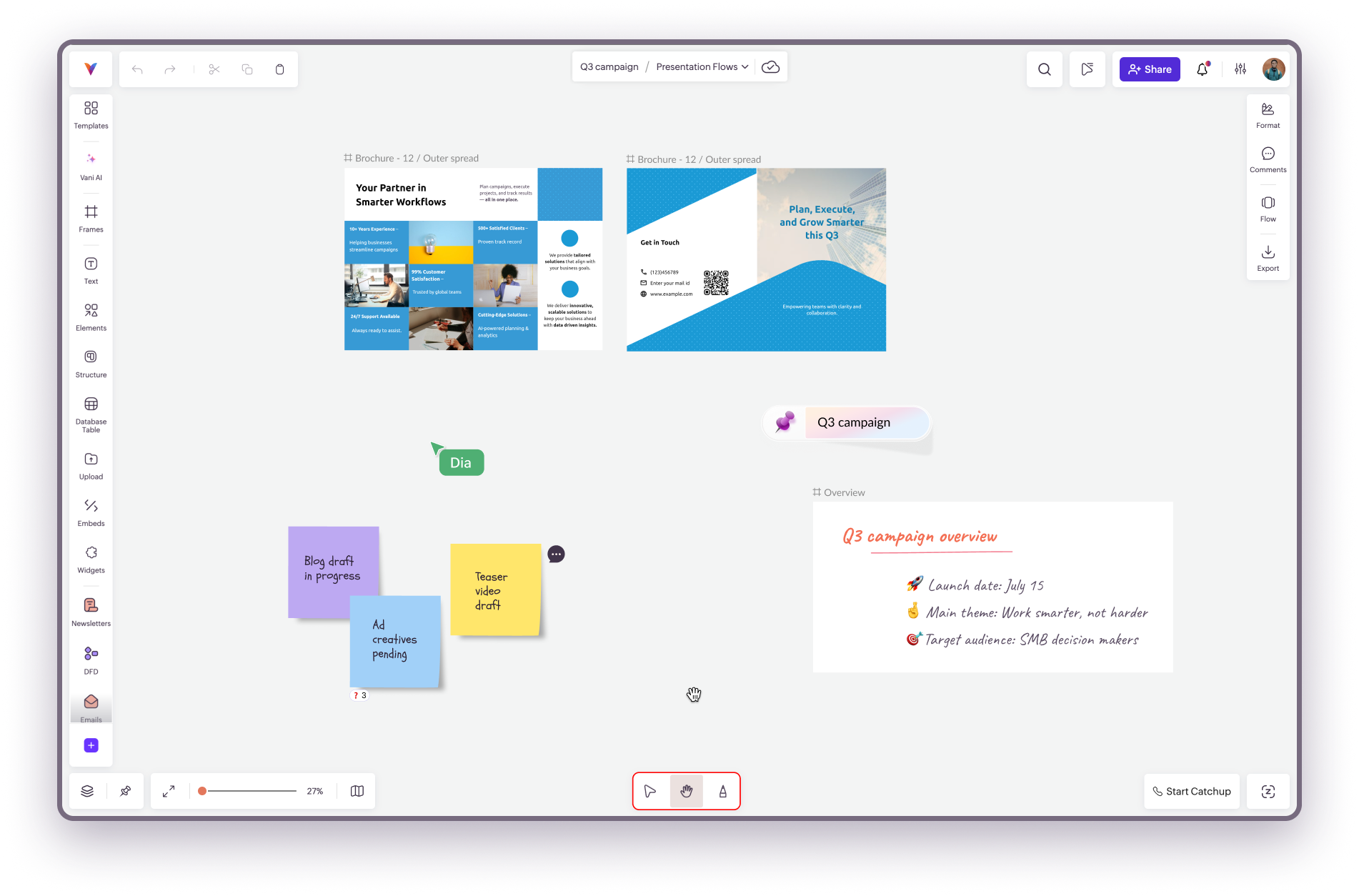
Hand tool
The Hand tool allows you to click and drag to move around the Space. This is especially useful when you want to move without selecting objects.
You can enable the Hand tool by:
- Clicking the Hand tool icon in the navigation toolbar
- Right-click on the canvas and select the Hand tool or
- Pressing H on your keyboard
You can also temporarily access it by holding the space bar.
Note: Ensure no objects are selected before using this shortcut.
Minimap
The Minimap gives you an overview of the entire Space, showing all frames and objects on the canvas.
Use it to:
- Locate your position when you’re in a blank area
- Drag the view within the Minimap to quickly navigate to another part of the Space
Zooming in and out
- Use the Slider on the navigation bar in the bottom-left corner.
- Windows: Ctrl + + / Ctrl + -
- Mac: Cmd + + / Cmd + -
- For 100% zoom: Cmd + 0
- Touchpad: Pinch to zoom
Fullscreen mode
- Click the Fullscreen icon in the navigation toolbar to expand the Space to your entire screen.
- Press Esc to exit fullscreen.
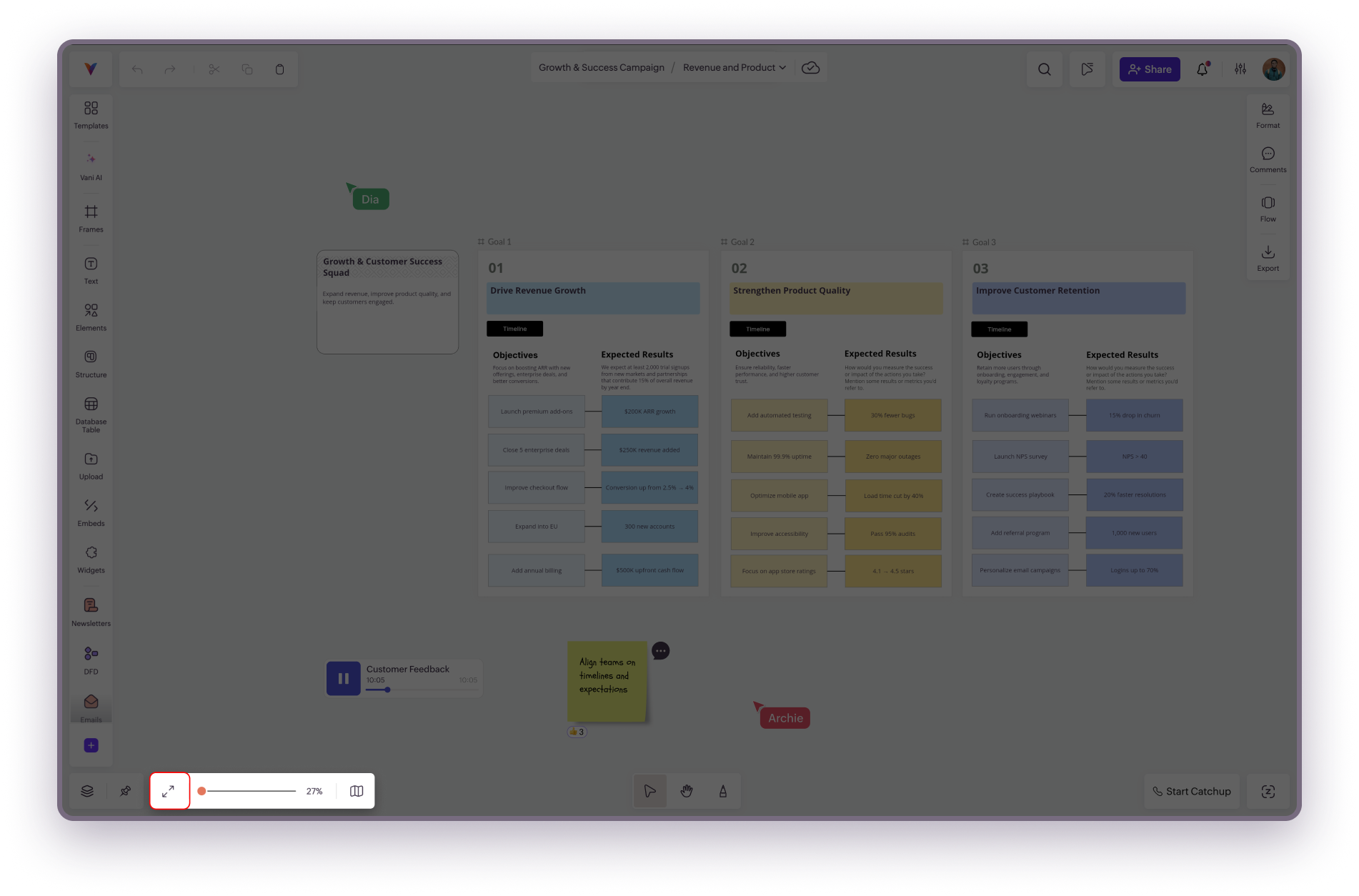
Zen mode
Zen mode hides all UI elements so you can focus on your work.
- Click the Zen mode icon to hide menus.
- Hover near their usual position to access them temporarily.
- Click the Zen mode icon again to restore the UI.
Related Articles
Embedding content in your Space
You can enrich your Space by embedding content from external apps. Embeds allow you to bring in references, inspirations, and live documents without leaving Vani. This makes it easier for your team to view and interact with relevant resources while ...Bringing external content into your Space
Bring your work from outside sources directly into Vani and collaborate with your team. You can upload files, add media, or embed live content from other apps. Uploading files Bring in documents, presentations, spreadsheets, and diagrams directly ...Exporting your work from the Space
You can export your work from Vani as an image (PNG) or a PDF. You can export single elements, multiple elements, frames, or a custom area of the canvas. There are two ways to export: From the Export option in the toolbar or Space menu From the ...Connector
A connector helps you visually map relationships between objects in your Space. You can connect elements such as shapes, text boxes, images, GIFs, and Sticky Notes. Once connected, objects remain attached even if you move or resize them, making it ...Working with media in Vani
Media allows you to bring more context, richness, and engagement into your Space. By adding images, videos, audio clips, and voice notes, you can move beyond plain text and create a more interactive and collaborative workspace. Every media item added ...